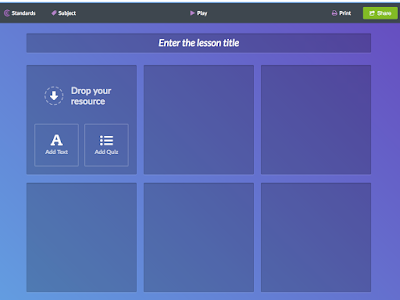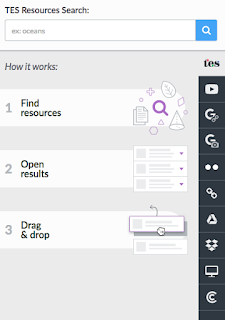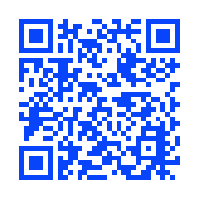Today, I received an email from Seesaw asking me to be an ambassador. This is a one year commitment where, if selected, you test their BETA releases and connect twice a month with other ambassadors via #seesawchats on Twitter or Facebook. I never would have considered doing this prior to taking this class. I now have the confidence and know how to participate in a group such as this. Have have participated in a couple of their PD in your PJ's and have learned so much about how to use this app in the classroom. I can't wait to get started.
The class project of the webquest was a real journey for me. I was excited to use the skills I learned in graduate school with the new information from this class. I think the combination of writing a lesson plan, integrating technology, and then providing the students with a portal to access online learning materials was a valuable learning experience for me. Attached is a copy of the webquest Jane McCole and I put together. We are very proud of how it turned out and will try it out with our students in January. Martin Luther King, Jr. Webquest with Leap Buddies
When I look back at what I had in place for technology professionally before the class, it was nothing compared to what I have now. I am actively watching Twitter and reading tweets from my favorite Twitter friends, I have my blog, and a full website dedicated to my professional life. I am very proud of what I have accomplished in this class and it makes me want to continue toward a technology endorsement. Unfortunately the timing is not right with two 17 year olds at home getting ready to leave for college. It is something I will have to consider when they are done with their education unless I find scholarship opportunities.
I want to put a special thank you to our teacher during the past 5 months. Nicole, you did a fabulous job and we appreciate how prepared your are and everything you taught us.